Sales Rep Pro Blog
SRP TIP: Manage Order Emails to Buyers
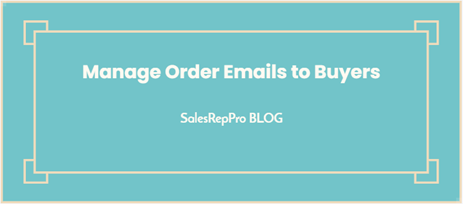
Learn how to control the emails sent to Buyers, when you send orders thru SalesRepPro.
Setting up your buyers on customers
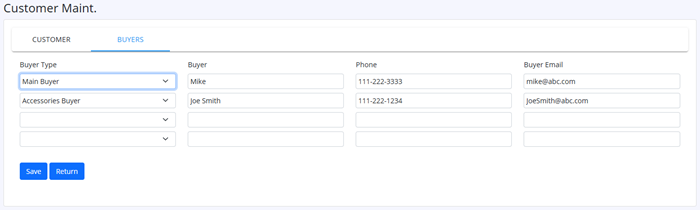
Enter all the buyers, Select the Buyer Type from dropdown, then enter Buyer Name, Phone, Email Address.
Then click the Save button.
Assign Buyers to receive emails when entering order.
Click the Buyers button, in the Customer section of Order.
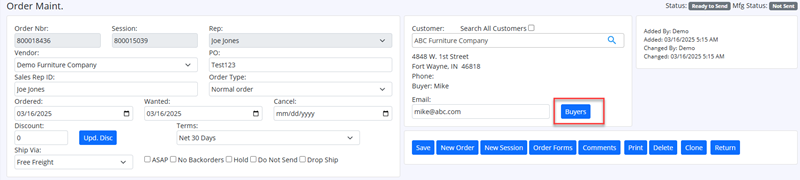
Select Buyers to Receive Emails on Buyers Dialog:
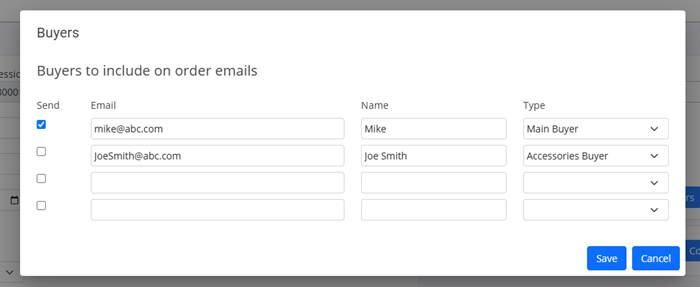
By default, the first buyer will automatically be selected to receive order emails.
Check the Send check box for all buyers you wish to receive order email.
Make sure at least one buyer is selected, if you want order to be emailed to buyer.
Sending Orders:
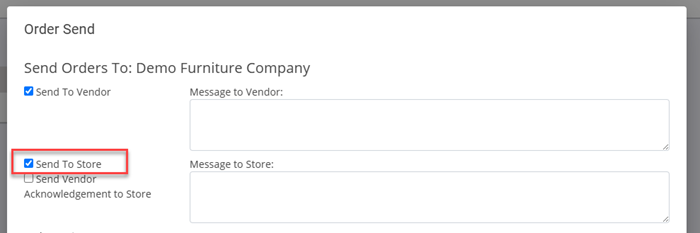
Make sure the Send To Store is checked, to have order emailed to your selected Buyers.
When orders are sent, your selected buyers will receive copy of your order.
Want to learn more?
Learn more about how SalesRepPro tools empower Salespeople to build better orders and focus more time nurturing relationships with their retail buyers, by booking your free demo of SalesRepPro today.
Request Demo